Starting work with new applications can be a bit tricky — everything is new and unfamiliar and it’s easy to get lost in lots of features and buttons. The following guide will introduce you to InstaHeads, its functionality and how it can help promoting your brand’s Instagram account.
Step 1 — Add Your Instagram Account
After installing and launching the application, the first thing you need to do is to login with your one or multiple Instagram accounts. Be sure that we do not store passwords or any personal information on our servers, all actions performed only by you and from your computer, the password is used only once and it’s needed to request access token from Instagram. In order to login you can click anywhere on the screen or proceed directly to File > Add account.
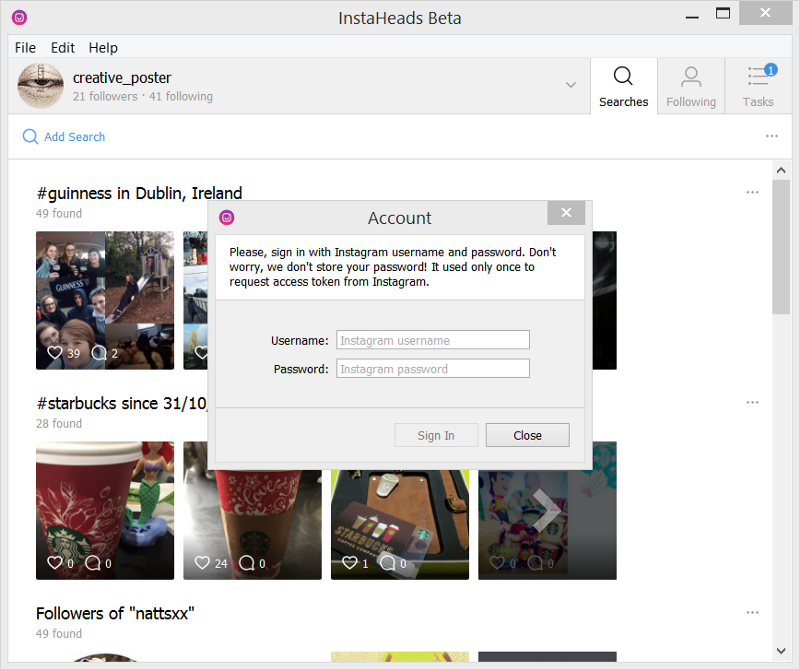
Step 2 — Search by Hashtag, Location or Hashtag+Location
Find interesting posts related to your brand by hashtag and location. Click ‘Add search’ under your username and a window with search characteristics will pop up. In first tab of the window you are able to specify the search queries — do a search only by hashtag or only by location, as well as by hashtag in certain location.
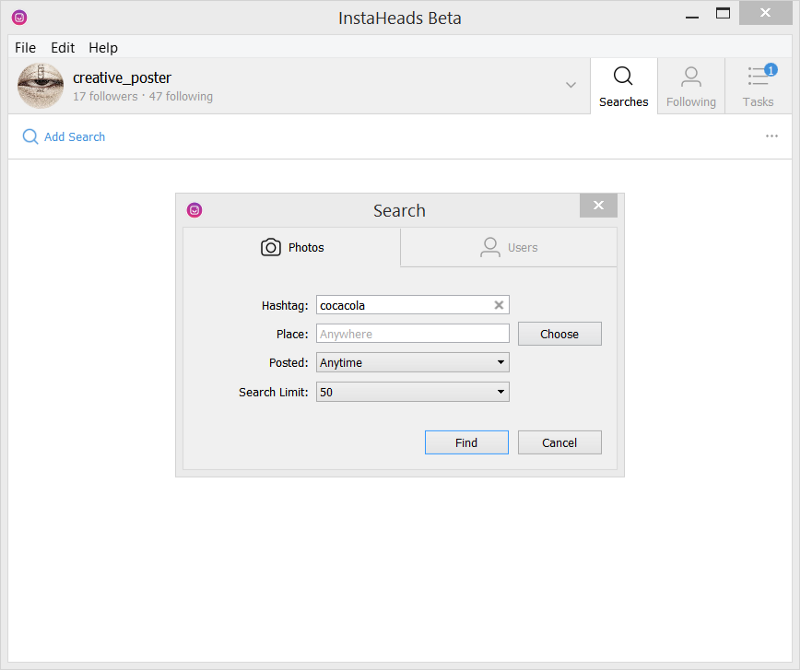
Step 3 — Select Posts for Liking, Commenting or Following
Select all posts (or particular ones you want) published by the accounts from the search results and schedule them for liking, commenting or following their account owners. The search results can be sorted by relevance for your convenience — by the time of uploading, by number of likes and number of comments. The posts you have already liked and commented can be filtered out by clicking on the icon Sorting.
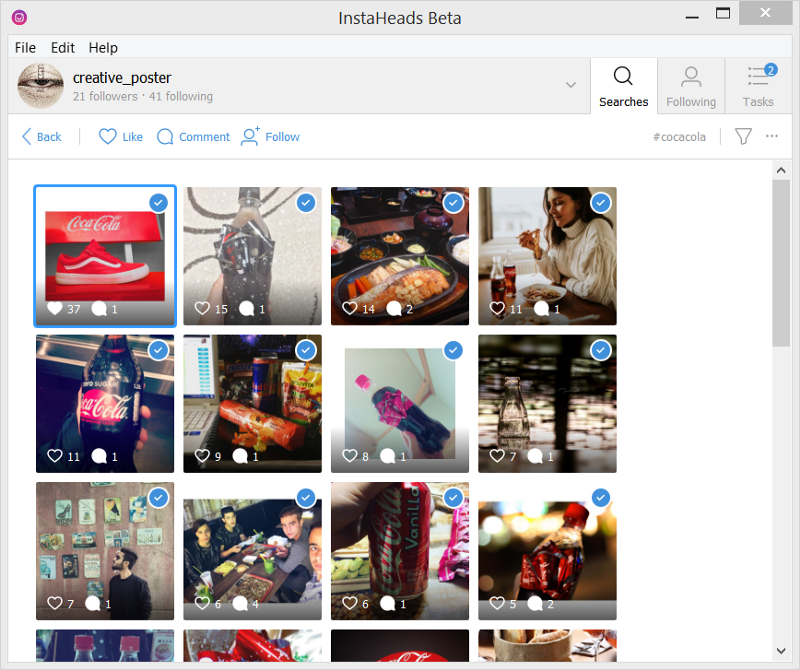
Step 4 — Find Your Audience
The next tab is for searching followers and commenters of particular Instagram accounts, you can type in usernames of your competitors, for instance, sort the found profiles to see the most popular ones first and then engage with their audience.
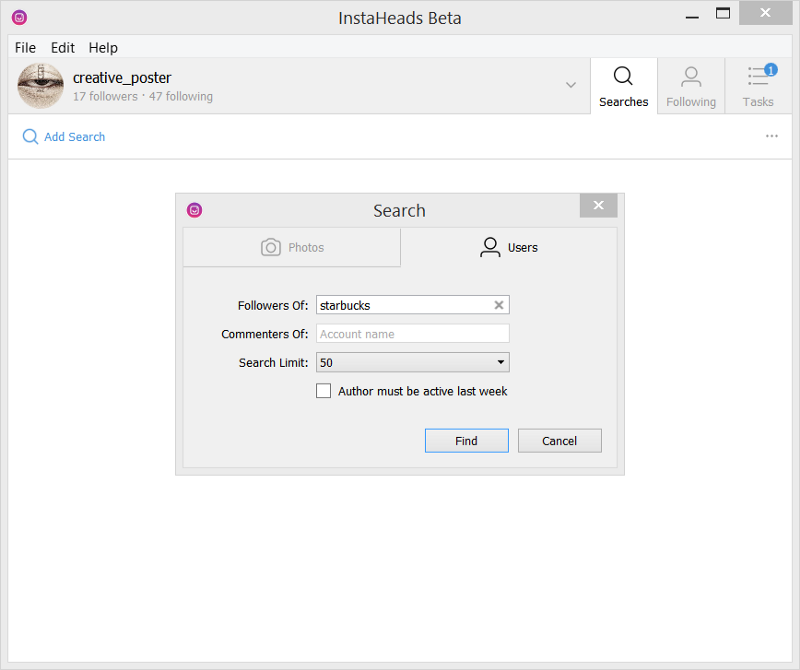
Pick the users you want to follow and schedule this action as a task by firstly clicking on accounts in the list, and then click ‘Follow’ button that is located right above the list. The task will be automatically scheduled after it.
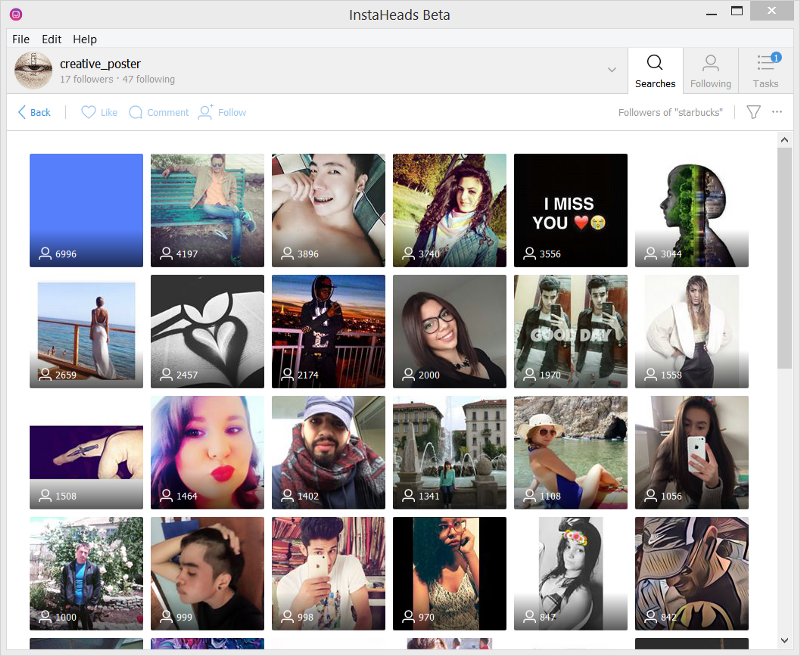
Step 5 — Unfollow Those Who Did’t Follow Back
Interact with people you follow via ‘Following’ tab of InstaHeads. Check whether they follow you back, double click on particular profile from the list to open their Instagram profile in browser, create tasks to unfollow specific accounts or all, to unfollow people who follow you, or to unfollow those who don’t follow you.
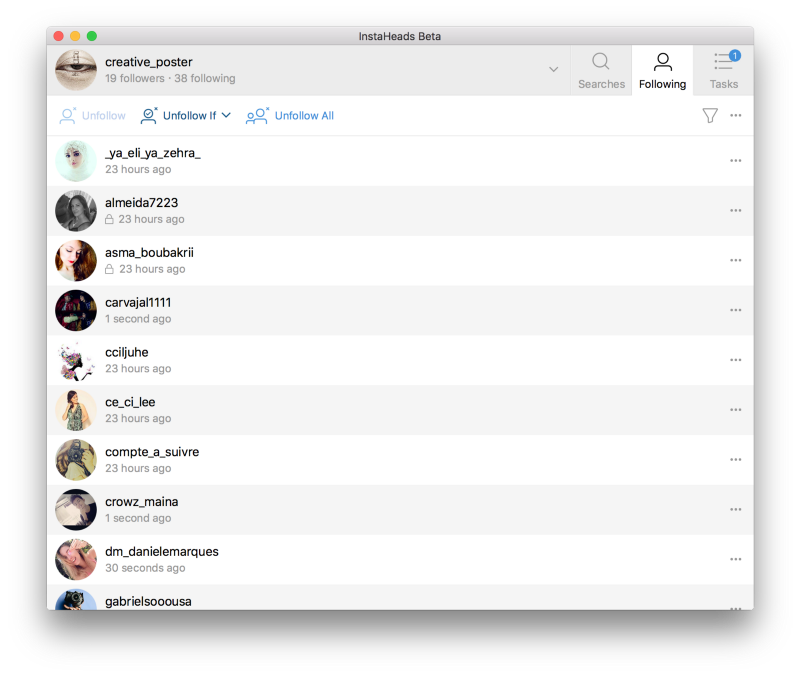
Step 6 — Track The Progress of Your Tasks
In the last tab ‘Tasks’ you can track all the scheduled tasks for following, unfollowing, liking and commenting. Adjust the task process intensity in Edit > Preferences. As Instagram tend to temporary freeze or even block the accounts who seem too active, we recommend to set intensity level to safe or optimal.
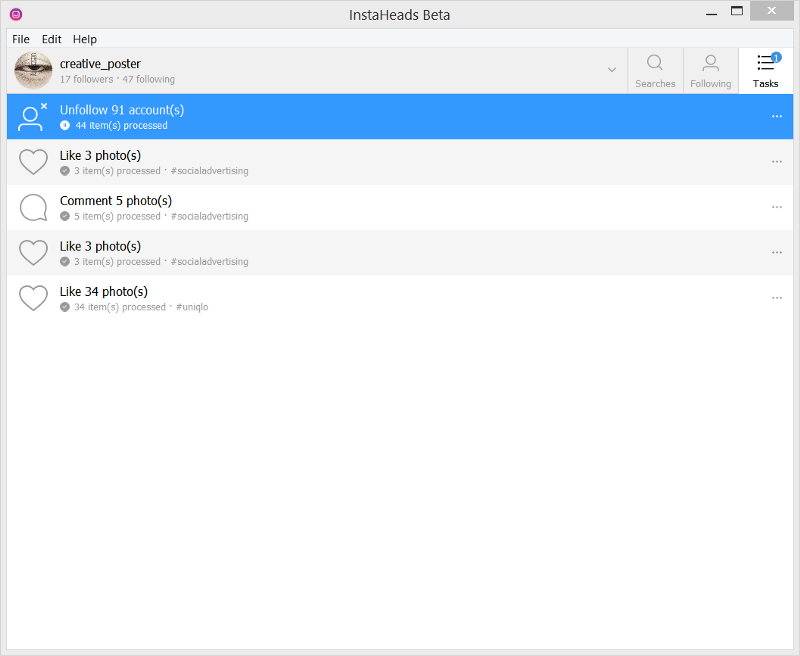
That’s it! If you have any questions about InstaHeads’ functionality or think some particular helpful features are missing and should be added in the future, please contact our support team via support@instaheads.com or write it in the comments below.