Two-factor authentication codes are not accepted
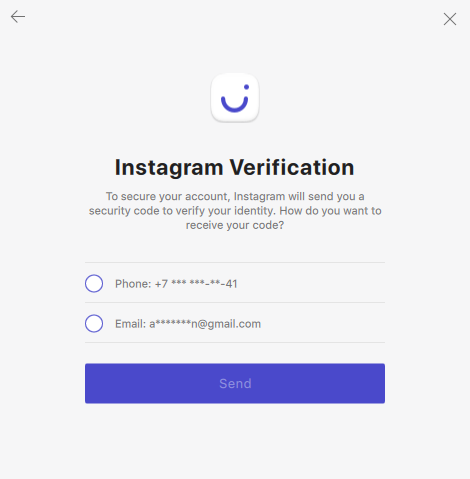
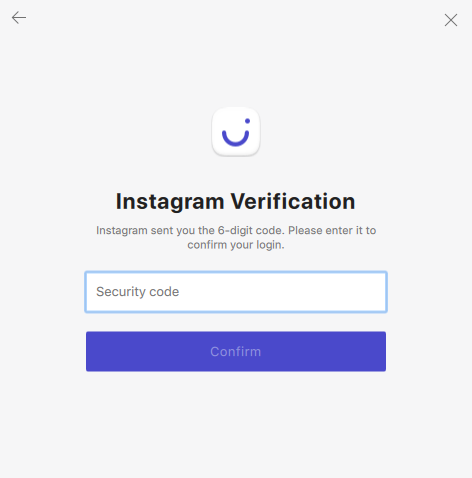
1. Open Instagram mobile application or web version and log into your account. Check if the received code is accepted there. In case it is, attempt to login within Combin.
2. Use one of the Instagram backup codes instead of code received by email/SMS. In order to access the backup codes, open Instagram application > Settings > Two-factor authentication > Get Backup Codes.
If Instagram backup codes do not come through either, please disable the two-factor authentication in the Instagram account settings, login within Combin and then enable the two-step auth back again.
If you encounter this problem, please perform the following:
Login directly within Instagram first, then within Combin. Open Instagram in Incognito Mode in your browser or log out of Instagram mobile application and login back. Check whether the two-factor authentication code received after that, is accepted. In case it is, login into your account within Combin.
Use Instagram backup codes. In order to access the backup codes, open Instagram application > Settings > Two-factor authentication > Get Backup Codes. Login to your account within Combin. Once a two-factor authentication code is requested to be entered, use one of the codes from the Instagram Backup Codes Sheet.
Use codes generated by Google Authenticator. In order to access them, open Instagram application > Settings > Two-factor authentication > Authentication App. Proceed to download Google Authenticator or Authy and try to access Combin with the codes generated there.



