How to backup Combin user lists, search and task history
Different reasons and situations may call to backing up Combin data — contents of user lists (Safe, Unfollowed, Hidden) and history of searches and action tasks. They all come down to the fact that account information is lost after logging out within the application.
In case you just need to re-enter your password after changing it or manually refresh information about following/followers count, please don’t log out of your account — use the re-login ability instead(Account > Re-login to %username%). It’s a much safer option that allows updating the information without losing the searches, tasks and user lists.
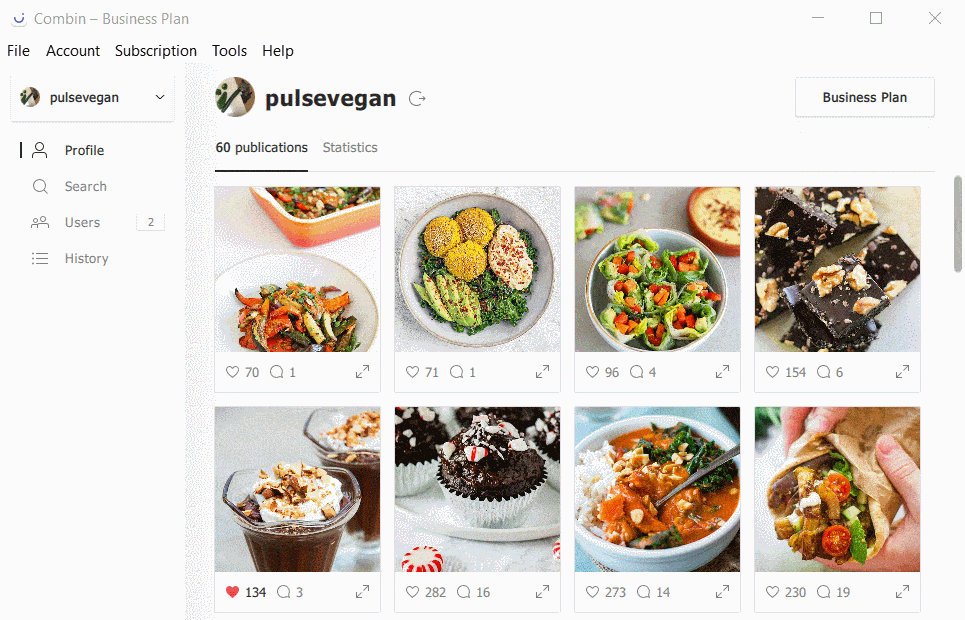
If you change the computer you used to manage your Instagram accounts within Combin on or there are other reasons for logging out, here is how you can make sure the next time you login, all information remains in tact and you don’t have to fill the user lists and create searches from scratch:
Step 1: Find and Copy the Database
-
Find the application folder on your computer by the following path:
Windows: C:/Users/<User Name>/AppData/Local/Open Media LLC/Combin/Combin/
Mac: ~/Library/Application Support/Open Media LLC/Combin/Combin/
Linux: ~/.local/share/Open Media LLC/Combin/Combin
- Quit Combin, make sure it’s not running in the background.
- Copy the Combin folder with all its contents to any other location on your computer or portable device (memory card, external hard drive, etc.)
Mac users may experience difficulty finding the application folder because there are several folders called Library on this operating system. If you encounter this problem, follow the instructions below:
- Open Finder.
- Open the Go menu.
- Push the Option button on your keyboard. Additional ‘Library’ option should appear after that.
- Click ‘Library’ and find the Application Support folder there, then ‘Open Media LLC’ and ‘Combin’ folders respectively.
- Repeat the points 2 and 3 from Step 1.
Step 2: Perform the Actions That Require Backup
Depending on your purpose, transfer the copied folder to another computer or reinstall Combin on your current computer.
Step 3: Restore the Database
- Launch Combin, but don’t log into your Instagram account within the application.
- Quit the application.
-
Find the application folder by the path below:
Windows: C:/Users/<User Name>/Local/Open Media LLC/Combin/Combin/
Mac: ~/Library/Application Support/Open Media LLC/Combin/Combin/
Linux: ~/.local/share/Open Media LLC/Combin/Combin
- Replace the application folder with the Combin folder you copied in Step 1.
- Launch Combin. The information from the database will start loading in the application.



